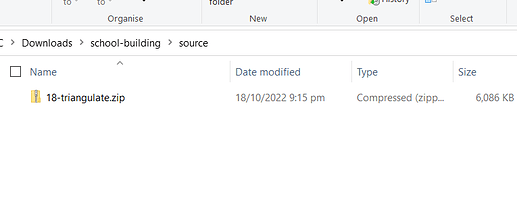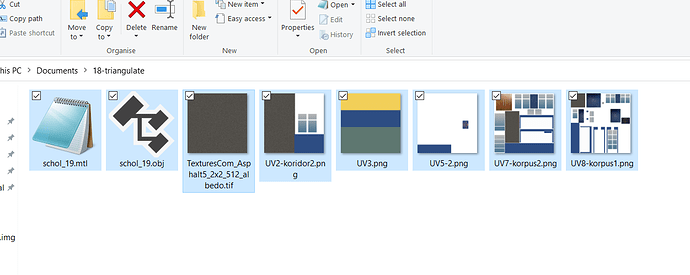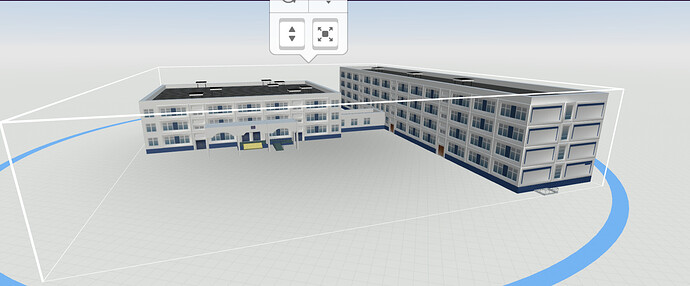I cant upload this .fbx file that is around 27 mb into cospaces. Ive tried the .mtl, obj, and .stl versions, but they are too big or dont work. I originally exported this file from blender. How can I fix this?
Hi @Luca_Weik, can you please send here the file?
I would like to know how to solve this point "edit the mtl file to reassign the correct path "
Could you explain this step? Thank you
hi @arbues,
if you upload the object file (with texture and mtl file) but you see the object completely white then you have to open the .mtl file with a text editor (not Word) so you can see the following line:
map_Kd imageFolder/sampleTexture.jpg
This means that when the object is uploaded into CoSpaces you have the correct texture mapping if the texture is actually into the “imageFolder” folder otherwise you have to write the correct path. For instance if the image file of the texture is in the same folder of the obj and mtl file you have to change the line like this (remember to save as mtl file):
map_Kd sampleTexture.jpg
I hope I was clear and comprehensive.
Thanks Giuseppe
Sometimes the 3d obj files are so big that you can’t import them into Cospaces. The best way to solve this problem is to use Blender software and as you said use jpg and mtl files.
I’ll try to make a video tutorial on that. Especially about the path of the jpg files
Thank you very much
Hi friend!
Here is a video tutorial on how to upload 3d objects without problems I hope you find it useful
Best wishes
hi cospaces mode? i guess im a 11 year old kid who do ar design club and we use cospaces and today we are doing a topic about schools so i wanted to upload a school 3d model since there is no school building here so i tried to upload and tried 3 times and it didn’t work so i would like you to check whats the problem
school-building.zip (8.9 MB)
If you open up and extract the contents of your zip file, you’ll see a folder called source with another zip file inside called 18-triangulate.zip - open up and extract the contents of that zip file, and drag all the items into your CoSpace. You should end up with something like this:
Have a go yourself, and if you get stuck, let me know.
Geoff @ TechLeap
@Hi Ryan I guess @Giuseppe_Schiuma will be happy to help you.
Hi, I can’t see the texture of my model. here’s the Cospace and the model: Cospace
uploads_files_3367312_OBJ.obj (6.3 MB)
When I was trying to upload this FBX file from sketchfab into cospaces it wasn’t displaying the color
This is the link to the page where you can download the FBX file
Elaina 3D models - Sketchfab